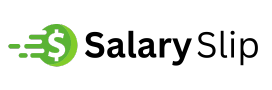Captivating narration can take any video from decent to unforgettable. Whether you’re producing YouTube content, explainer videos, vlogs, school presentations, or social media reels, voiceovers make a lasting impression. But what if you don’t have a good mic, the perfect voice, or the time to record and edit audio manually?
CapCut’s Text to Speech AI is a powerful tool that transforms written words into lifelike voiceovers in seconds: no background noise, no awkward pauses, and no retakes. With a wide range of voices, accents, and emotional tones, CapCut allows you to narrate like a pro without ever touching a microphone.
Why Choose CapCut’s Text to Speech AI?
Before diving into the guide, let’s explore what makes CapCut’s Text to Speech tool such a game-changer for creators of all levels.
1. Realistic, High-Quality Voices
CapCut provides AI Voice Generator that suits various genres — from upbeat narration for TikToks to clear and professional tones for tutorials or eLearning content.
2. Multilingual & Multi-Accent Options
You can choose from global accents and languages, including English (US, UK, AU), Spanish, French, Chinese, Arabic, and more, giving your content an international appeal.
3. No Extra Software or Hardware Needed
No need for microphones, recording setups, or separate audio software. Everything is built directly into CapCut Desktop.
4. Fast Turnaround & Easy Revisions
Type your script, select a voice, and click ‘Generate. ‘ If you want to make changes, edit the text — no re-recording needed!
How to Use CapCut’s Text to Speech AI to Narrate Like a Pro
Let’s walk you through how to create professional-grade narration using CapCut Desktop’s Text to Speech tool.
Step 1: Launch CapCut and Import Your Project
Start by opening CapCut Desktop Video Editor and creating a new project.Drag and drop your video or image files into the timeline. Arrange your clips as you want them to appear in your final video. This is your base. Now you’re ready to add narration using the Text to speech tool.
Step 2: Add Text for Narration
Now it’s time to prepare your narration script. Click the “Text“ tab in the left toolbar. Select “Default text” and type your narration directly into the text box. Once your script is in place, highlight the text and click “Text to speech” on the top bar. CapCut will then open a voice library with dozens of AI voices. Keep your script short and conversational. For long narration, break the script into chunks and apply text to speech to each one separately for better pacing.
Step 3: Choose Voice, Adjust Timing & Finalize
This is where the magic happens. In the Text to Speech panel, preview different AI voices by clicking the play button beside each one. Select a voice that aligns with your video’s tone — serious, cheerful, calm, or energetic. Click “Generate speech” to generate the voiceover. CapCut will automatically place the audio file on your timeline. You can then move or trim the audio clip, sync it with your video, or layer background music underneath. Use AI Video Upscaler to enhance the quality of your video. Use the voice speed and pitch sliders to fine-tune the narration. Slower speeds work well for tutorials, while faster tones add energy to promotional videos.
Tips to Narrate Like a Pro Using CapCut
Even though CapCut’s Text to Speech makes it easy, these tips can help you polish your voiceovers to professional quality.
1. Match Voice to Your Audience
For educational content, use clear and calm voices. For TikTok or Instagram, choose fun or expressive tones. CapCut even offers child-like or robotic voices for comedy or animation videos.
2. Keep Sentences Short & Natural
Short, punchy sentences sound more believable. Avoid overly complex language or run-on sentences that don’t translate well to speech.
3. Use Pauses for Better Pacing
Use commas, ellipses (…), or line breaks to control the pacing of the narration. This makes the voiceover feel more human.
4. Add Subtitles Automatically
Once you’ve generated narration, use CapCut’s auto-caption feature to create matching subtitles. This boosts accessibility and helps viewers follow along.
5. Preview with Background Music
Narration and music should complement each other, not compete. Lower your music volume slightly under the voiceover using CapCut’s audio mixing tools.
Use for CapCut’s Text to Speech AI
Here are just a few ways you can use this feature:
- YouTube Tutorials: Save time by scripting voiceovers in advance.
- Social Media Content: Narrate short clips for TikTok, Reels, or Facebook.
- Product Demos: Explain features and benefits without hiring voice talent.
- School Projects: Sound professional and organized without awkward recording sessions.
- Storytelling or Comic Dubs: Bring your characters to life with fitting voices.
Conclusion
CapCut’s AI-powered Text to Speech tool is not just a convenience — it’s a creative asset. Whether you’re a beginner with no recording gear or an experienced content creator seeking to streamline your workflow, this feature enables you to deliver sharp, engaging narration in minutes. No expensive software, no voice actors, no wasted hours — just type, select a voice, and go. With just three simple steps and a bit of creativity, you can narrate like a pro using CapCut.