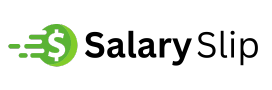Writers, students, and professionals constantly need accurate word counts for their documents.
Whether you’re crafting a college essay, preparing a business report, or working on content that demands precise length requirements, knowing how to count words in Microsoft Word becomes essential for success.
Microsoft Word provides multiple methods to track your writing progress, and mastering these techniques saves time while ensuring you meet specific word count requirements.
This comprehensive guide explores every available option, from basic built-in features to advanced counting strategies that professional writers use daily.
Quick Word Count Check: The Status Bar Method
The fastest way to see your document’s word count appears right at the bottom of your screen. Microsoft Word displays real-time word count in the bottom-left corner of any document, updating automatically as you type.
This live counter eliminates guesswork and keeps you informed about your progress without interrupting your writing flow.
Simply glance down while writing to see the current total. The counter updates instantly when you add or delete text, making it perfect for writers who need constant awareness of their document length.
When you click on this status bar counter, Word opens a detailed dialog box showing additional statistics including character counts with and without spaces, paragraph numbers, and line counts.
Detailed Word Count Statistics: The Review Tab Method
Professional writers often need comprehensive document statistics beyond simple word counts.
Navigate to the Review tab and click the Word Count button to access detailed analytics about your document.
This method reveals crucial information that many writers overlook:
- Total words in your document
- Character count including spaces
- Character count excluding spaces
- Number of paragraphs
- Number of lines
- Number of pages
These statistics help writers understand document structure and formatting impact on overall length.
Academic writers particularly benefit from character counts when dealing with strict submission requirements that limit both words and characters.
Counting Words in Selected Text Portions
Sometimes you need word counts for specific sections rather than entire documents. Microsoft Word allows targeted counting by selecting text portions with click-and-drag cursor movement.
This feature proves invaluable when editing specific chapters, reviewing individual sections, or checking particular paragraphs against length requirements.
Here’s the process:
Select your desired text by clicking and dragging across the content. The status bar automatically updates to show word count for only the highlighted portion. This selective counting helps writers balance section lengths and ensure consistent pacing throughout longer documents.
Professional editors use this technique to verify that different sections maintain appropriate proportions relative to overall document goals.
Advanced Word Count: Inserting Live Counters
Word allows insertion of dynamic word count fields that update automatically throughout your document.
This advanced technique particularly benefits writers creating templates, reports with required word count displays, or documents needing embedded statistics.
Access this feature through Insert > Text > Quick Parts > Field, then select NumWords from the available options. The inserted field displays current word count and updates when you modify document content.
This method works excellently for:
- Academic papers requiring word count displays
- Business reports with length specifications
- Content templates for consistent formatting
- Collaborative documents where multiple writers need count visibility
Alternative Counting Solutions for Complex Analysis
While Microsoft Word handles basic counting effectively, writers sometimes need advanced text analysis beyond standard features.
Complex projects involving word frequency analysis or detailed text pattern examination require specialized tools.
For comprehensive text analysis projects, tools like the word frequency counter at DevGraphiq provide detailed insights into word usage patterns, helping writers identify repetitive language, analyze writing style consistency, and optimize content for better readability.
These advanced tools complement Word’s basic counting by offering:
- Word frequency distributions
- Readability score calculations
- Keyword density analysis
- Writing pattern identification
Such analysis becomes particularly valuable for content creators, SEO specialists, and academic researchers who need deeper understanding of their text composition.
Working with Different File Formats
Modern writers work across various file formats, and word counting requirements extend beyond traditional Word documents. Plain text files, imported content, and converted documents often need careful word count verification.
When working with multiple file types, consider using specialized conversion tools.
The TXT file generator at DevGraphiq helps convert complex documents into clean text format for accurate counting, especially useful when dealing with formatting that might interfere with standard counting methods.
This approach ensures consistent counting across different platforms and eliminates potential discrepancies caused by hidden formatting characters or embedded elements.
Mobile and Online Word Counting
Microsoft Word’s mobile applications and online versions provide word counting functionality with some limitations compared to desktop versions. Word Online displays basic word counts through the status bar method, while mobile apps require navigation through menu options to access detailed statistics.
For consistent cross-platform counting:
- Desktop Word offers complete functionality
- Word Online provides basic real-time counting
- Mobile apps include word count in editing menus
- Third-party tools ensure accuracy across all platforms
Troubleshooting Common Word Count Issues?
Writers occasionally encounter counting discrepancies or unexpected results.
These problems typically stem from hidden formatting, embedded objects, or document corruption.
Common issues include:
Text boxes and headers might not count toward total words depending on your settings. Comments and tracked changes can affect counts differently across Word versions. Tables and footnotes require specific attention for accurate counting.
To ensure accuracy, save documents in standard Word format, remove unnecessary formatting, and verify counts using multiple methods when precision matters critically.
Professional Writing Tips for Word Count Management
Experienced writers develop strategies for managing word counts efficiently throughout their writing process.
Rather than constantly checking counts, establish writing targets for different sections and review progress at natural break points.
Set realistic daily word count goals based on your writing speed and project requirements. Break large projects into manageable sections with individual count targets.
Use Word’s built-in tools consistently rather than switching between different counting methods.
Professional content creators often combine Word’s native counting with specialized analysis tools to ensure their writing meets both length requirements and quality standards.
How To Maximize Word Count Accuracy?
Achieving precise word counts requires understanding how Microsoft Word processes different document elements. Footnotes, headers, and text boxes count differently depending on your Word version and document settings.
For maximum accuracy, review your document settings under File > Options > Display to ensure consistent counting behavior.
Check that your counting preferences align with submission requirements, particularly for academic or professional documents with strict guidelines.
Remember that different platforms may count words slightly differently, so always verify important counts using the same software your recipients will use for evaluation.
Word counting in Microsoft Word becomes straightforward once you understand the available methods and their appropriate applications.
Whether you need quick status bar glances or detailed statistical analysis, Word provides tools for every counting requirement while specialized external tools offer enhanced capabilities for complex text analysis projects.