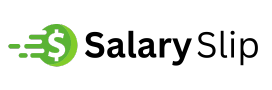Mouse sensitivity affects every click, movement, and gaming session on your computer.
Getting the perfect sensitivity settings transforms your user experience from frustrating to fluid, whether you’re navigating Windows 11, running Android games through BlueStacks 5, or building epic structures in Minecraft.
Windows 11 Mouse Sensitivity: Modern Settings Interface
Windows 11 streamlined mouse sensitivity adjustments through its updated Settings app.
Microsoft moved these controls to Settings > Bluetooth & devices > Mouse, where you can use the slider next to Mouse pointer speed to set the mouse pointer speed.
Step-by-step process for Windows 11:
Open the Settings app by pressing Windows + I or clicking the gear icon in the Start menu. Navigate to Bluetooth & devices in the left sidebar, then select Mouse from the available options.
Under the Mouse pointer speed section, use the slider to adjust the sensitivity to your liking. Moving the slider to the right increases sensitivity, while moving it to the left decreases it.
The beauty of Windows 11’s approach lies in real-time feedback. Move your mouse while adjusting the slider to immediately feel the changes.
This instant response eliminates guesswork and helps you find the perfect balance between speed and precision.
Advanced Windows 11 Sensitivity Control
Power users often need more precise control than the basic slider provides.
Windows 11 maintains backward compatibility with the classic Mouse Properties dialog, offering advanced customization options that many users overlook.
Access these advanced settings by typing “Mouse settings” in the Windows search bar, then clicking Additional mouse options at the bottom of the modern settings page.
This opens the traditional Mouse Properties window with multiple tabs for detailed configuration.
The Pointer Options tab contains the most crucial advanced settings:
- Pointer speed slider with 11 precise increments
- Enhance pointer precision checkbox for acceleration control
- Snap To feature for automatic button focusing
- Visibility options for pointer trails and highlighting
Advanced users can even modify registry values, with MouseSensitivity accepting values from 1 to 20 for ultra-precise control.
This method requires administrative privileges and careful attention to avoid system issues.
BlueStacks 5 Mouse Sensitivity: Emulator Optimization
BlueStacks 5 revolutionized Android gaming on PC by providing native mouse support for mobile games.
You can adjust your mouse sensitivity to further polish your in-game movement and aim while playing games, such as Free Fire, on BlueStacks 5.
Accessing BlueStacks 5 sensitivity settings:
Launch your game within BlueStacks 5 and look for the Game Controls icon on the right side toolbar. This opens the controls editor where sensitivity adjustments become available for supported games.
BlueStacks 5 now provides a PC-like experience while playing games with newly added mouse support and performance improvements.
This enhancement particularly benefits shooting games, strategy titles, and any application requiring precise cursor movements.
The sensitivity settings in BlueStacks 5 work independently from your Windows settings, allowing you to maintain different sensitivity levels for desktop use versus gaming.
This separation prevents conflicts between your preferred Windows navigation speed and optimal gaming performance.
BlueStacks 5 Game-Specific Sensitivity
Different games within BlueStacks 5 require different sensitivity approaches. First-person shooters benefit from lower sensitivity for precise aiming, while real-time strategy games work better with higher sensitivity for rapid screen navigation.
BlueStacks 5 stores sensitivity settings per game, remembering your preferences automatically. When switching between applications, the emulator applies the appropriate sensitivity profile without manual intervention.
Professional tip: Create multiple BlueStacks instances with different sensitivity configurations for different game genres.
This approach eliminates constant adjustment and optimizes your gaming experience across various titles.
Minecraft Mouse Sensitivity: Java and Bedrock Editions
Minecraft offers built-in sensitivity controls that work differently between Java Edition and Bedrock Edition.
Both versions provide slider-based adjustment systems, but their implementation and range vary significantly.
Minecraft Java Edition sensitivity:
Open the Options menu during gameplay and navigate to Controls > Mouse Settings. The sensitivity slider ranges from 1% to 200%, offering precise control over cursor movement speed during gameplay.
Java Edition calculates sensitivity based on your Windows mouse settings, then applies the in-game multiplier.
This layered approach means your Windows sensitivity affects your base Minecraft sensitivity, with the in-game slider providing fine-tuning on top of that foundation.
Minecraft Bedrock Edition sensitivity:
Bedrock Edition includes separate sliders for Mouse Sensitivity and Controller Sensitivity in the settings menu. These controls work independently from Windows settings, providing more predictable behavior across different devices.
The Bedrock approach particularly benefits players who switch between different input methods or play across multiple platforms where consistent sensitivity becomes crucial for muscle memory development.
Cross-Platform Sensitivity Consistency
Maintaining consistent sensitivity across different applications and platforms challenges even experienced users.
Your perfect Windows sensitivity might feel sluggish in games, while your ideal gaming sensitivity could make desktop navigation frustrating.
Professional gamers solve this problem through calculation and conversion tools. When transitioning between different games or platforms, they use mathematical conversions to maintain identical sensitivity ratios, preserving muscle memory and accuracy across all applications.
Tools like the mouse sensitivity converter and calculator at DevGraphiq help maintain consistent sensitivity across different games and platforms.
These calculators eliminate guesswork by providing precise conversion values based on your existing preferences.
This approach proves particularly valuable when switching between Windows desktop use, BlueStacks gaming, and native Minecraft gameplay, ensuring your hand movements translate identically across all environments.
Gaming Mouse Hardware Considerations
Gaming mice introduce additional sensitivity variables through hardware-based DPI (Dots Per Inch) settings.
These settings interact with software sensitivity controls, creating complex relationships that affect overall cursor behavior.
Modern gaming mice typically offer:
- Hardware DPI adjustment through dedicated buttons
- Multiple DPI profiles for different applications
- Software integration with manufacturer utilities
- On-the-fly sensitivity switching during gameplay
Understanding the relationship between hardware DPI and software sensitivity becomes crucial for optimal configuration. Higher DPI settings provide more granular control in software, while lower DPI settings offer more consistent behavior across different applications.
Troubleshooting Sensitivity Issues
Sensitivity problems often stem from conflicting settings between different software layers.
Windows acceleration, game-specific modifications, and hardware driver interference create common issues that frustrate users.
Common problems include:
Inconsistent sensitivity across applications usually indicates Windows acceleration conflicts. Disabling mouse acceleration through additional mouse options helps create more predictable behavior.
Sudden sensitivity changes often result from automatic driver updates or gaming software interference. Check for recently installed programs that might override your carefully configured settings.
BlueStacks sensitivity not working typically requires checking both emulator settings and individual game configurations, as some titles override system-level settings with their own controls.
Advanced Configuration Strategies
Professional users develop systematic approaches to sensitivity configuration that eliminate trial-and-error adjustment.
These methods involve testing, measurement, and documentation to achieve reproducible results.
Create a sensitivity testing routine:
Establish consistent testing methods using the same movements and targets across different applications. Document your preferred settings for easy restoration after system changes or updates.
Use benchmark targets like specific desktop icons or in-game objects to measure cursor accuracy and speed. This objective approach removes subjective guesswork from sensitivity adjustment.
When working with multiple sensitivity configurations, consider using comparison tools to track and organize your various settings.
The compare two lists tool at DevGraphiq helps organize and validate different sensitivity configurations across platforms, ensuring you never lose track of your optimal settings.
Professional Gaming Considerations
Competitive gamers treat sensitivity as a fundamental skill component, spending considerable time optimizing their settings for peak performance. These professionals understand that consistent sensitivity across all gaming platforms creates muscle memory advantages that translate into competitive edges.
Professional sensitivity strategies include:
- 360-degree distance standardization where a specific mouse movement always produces identical rotation regardless of game or platform
- Platform-specific profiles optimized for different game genres while maintaining core sensitivity relationships
- Regular sensitivity audits to ensure settings remain optimal as hardware and software evolve
The investment in proper sensitivity configuration pays dividends in improved accuracy, reduced fatigue, and enhanced gaming performance across all platforms and applications.
Future-Proofing Your Sensitivity Settings
Technology evolution constantly affects sensitivity behavior through driver updates, operating system changes, and hardware improvements.
Building adaptable sensitivity configurations protects your investment in muscle memory development.
Document your settings thoroughly including exact numerical values, software versions, and hardware specifications.
This documentation enables quick restoration after system changes and provides reference points for new hardware setup.
Test sensitivity regularly across all your primary applications to catch changes before they affect your performance. Early detection of sensitivity drift allows immediate correction rather than painful readjustment periods.
Mouse sensitivity optimization transforms your computing experience from adequate to exceptional.
Whether navigating Windows 11’s modern interface, dominating mobile games through BlueStacks 5, or crafting masterpieces in Minecraft, proper sensitivity settings enhance accuracy, reduce fatigue, and improve overall enjoyment of your digital activities.
Remember that perfect sensitivity remains personal and application-specific. Take time to experiment with different settings, document your preferences, and regularly review your configuration to ensure optimal performance across all your computing activities.