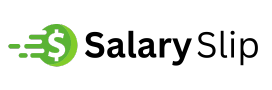Necessity and Importance of Data Backup
Data loss can happen at the most unexpected times. For individual users, the loss of precious memories, like photos, videos, or diaries, is heartbreaking. For professionals, it can be financially damaging or career-threatening. Windows computers, though increasingly robust, remain vulnerable to threats such as:
- System corruption due to improper updates
- Ransomware attacks and malware infections
- Hardware degradation or sudden failures
- Mistaken deletions or formatting errors
Backup gives you peace of mind at all times. It ensures that even if something goes wrong, your data remains safe and recoverable. With a reliable backup program, recovery takes minutes, not months. More importantly, it eliminates the need for expensive data recovery services and the stress of starting from scratch.
Best Free Backup Tool for Windows 11/10 – AOMEI Backupper Standard
When choosing a backup solution, users usually consider factors such as ease of use, reliability, versatility, and cost. AOMEI Backupper Standard, a dependable, professional, yet free backup utility for Windows, stands out as the best choice, offering a comprehensive set of features that make it easy for both novice and advanced users.
Key Features of AOMEI Backupper Standard
- User-Friendly Interface: Navigate through the backup process with an intuitive and straightforward interface.
- Comprehensive Backup Options: System, file, disk, and partition backup options, available for varied backup needs.
- Automated Backup: Automate your backup tasks by setting it to run at a daily, weekly, or monthly schedule.
- Multiple Backup Types: Full, incremental, and differential backups are available, helping users save time and storage space. (differential backup is supported on Pro or higher editions)
- Windows Bootable Media: Create a bootable USB or CD/DVD in case your system fails to boot.
- Various Backup Destinations: Support you to back up data to local disks, external hard drives, USB drives, networks drives, NAS, cloud storage, etc.
- Cloning Features: Easily clone computer hard drive to HDD or SSD for disk upgrades or recovery with simple clicks.
AOMEI Backupper Standard is compatible with Windows 11, 10, 8.1, 8, 7, XP, and Vista, making it a versatile choice for a wide range of users.
How to Create Data Backups on Windows Computers
Creating backups with AOMEI Backupper Standard is a straightforward process. You can choose to backup the specific data according to your needs.
#1. Backup Windows System. Creating a system backup ensures that your operating system and installed applications can be restored in case of system failure.
Download and run AOMEI Backupper Standard, click on Backup and select System Backup. The software will automatically select the system partitions required for Windows to run. Choose a destination path to save the backup image, and click on Start Backup.
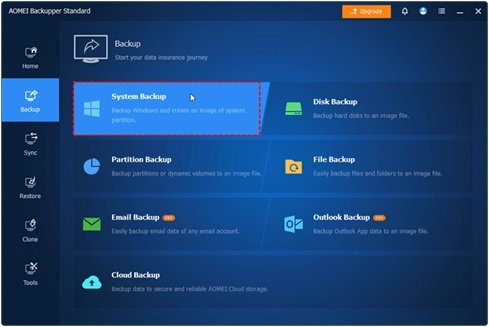
#2. Backup Individual Files/Folder. Backing up specific files or folders is useful for preserving important documents, photos, or other personal data.
Click on Backup and select File Backup. Select Add File or Add Folder to choose the items you wish to back up. Choose a destination path for the backup, and tap on Start Backup.
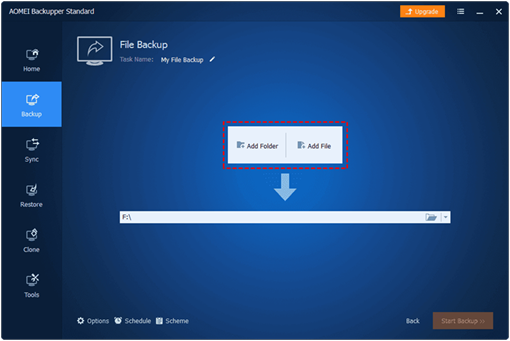
#3. Backup Hard Drives/Partitions. Backing up entire hard drives or specific partitions is essential for comprehensive data protection. For example, you can back up your entire system drive for a quick recovery.
Choose Disk Backup or Partition Backup based on your needs on the Backup screen, then select the disk or partition you wish to back up. Then, choose a destination and begin the backup process.
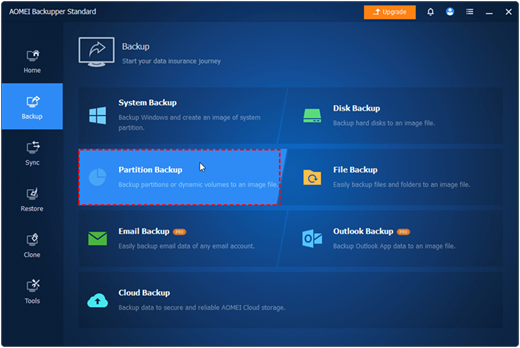
To restore your backups in case of system failure or ransomware attacks, you just need to turn to the Restore tab, click on Select Task or Select Image File to locate and select the backup image.
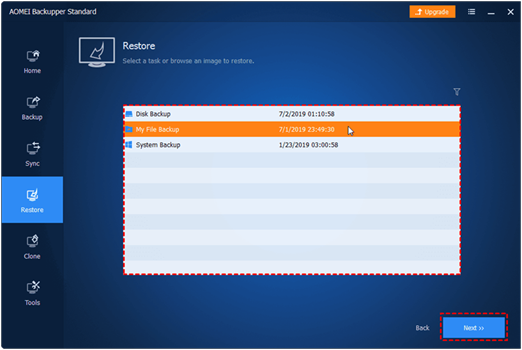
Conclusion
Regular data backups are a critical component of digital life, protecting against data loss and ensuring peace of mind. With a reliable free backup tool like AOMEI Backupper Standard, Windows users can always keep peace of mind because the Windows system and files are protected from expected and unforeseen disasters.
This fully-featured software combines all the essential features – system backup, file protection, drive imaging, and automatio. It is not only free but also dependable, making it a top-tier option for home users, students, freelancers, and even small business owners. Don’t wait for a crisis to realize the value of your digital data.