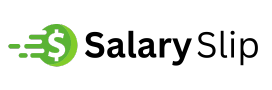About Windows built-in free partition manager software
Organizing your computer’s storage is just like tidying up your workspace—it makes everything easier and more efficient. When your hard drive is properly arranged, your system runs faster, files are easier to find, and everyday tasks become smoother.
Windows comes with a built-in utility called Disk Management, which helps users carry out basic partition operations such as creating, resizing, deleting, or formatting partitions. You can open it by right-clicking “This PC,” choosing “Manage,” and then selecting “Disk Management” under the Storage section. While this tool works fine for simple tasks, it has several limitations that can make more advanced operations difficult. For instance, it doesn’t work well with partitions formatted as FAT, and it only allows resizing when there is adjacent unallocated space—making it quite restrictive. In some cases, it also prevents the deletion of certain partition types and requires a full data wipe to switch between disk styles like MBR and GPT.
Due to these limitations, Disk Management isn’t always the best solution for more complex partition needs. That’s why we recommend a more advanced and user-friendly option—an efficient partition tool designed to give you more control, more features, and fewer limitations when managing your computer’s storage.
Try the best partition manager software for Windows PC
When Windows Disk Management falls short, reliable free partition manager becomes necessary. A highly recommended choice is AOMEI Partition Assistant. Compatible with multiple Windows versions, it effectively addresses the limitations of Disk Management and is often considered one of the best partition management tools available.Here are some of its advantages:
- It can extend or shrink both NTFS and FAT32 partitions.
- It allows you to move partitions so that empty space becomes adjacent to the one you want to extend.
- It can easily resize partitions, even resizing BitLocker partitions safely.
- It can delete partitions on removable devices or remove system-related partitions.
- It enables moving data from one SSD to another or converting between different disk types without deleting partitions.
Just right-click the drive, you can see all available functions listed here.
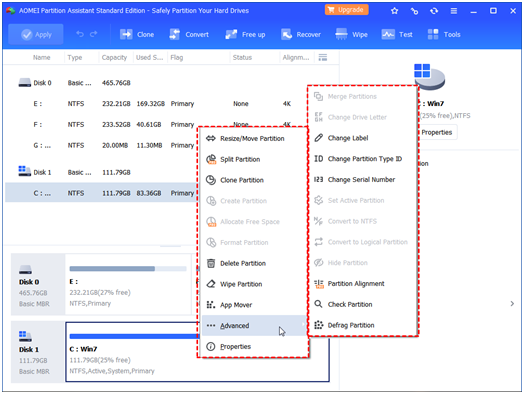
Among its many features, this example highlights how to extend a partition when the unallocated space isn’t directly next to it. The process involves first moving the partition that lies between the target partition and the free space to the right. Once that’s done, you can expand the target partition by adding the unallocated space to it. To get started with AOMEI Partition Assistant, simply download and install the program on your computer, then follow these steps:
Step 1. Right-click the partition between the one you want to extend and the empty space. Choose “Resize/Move Partition”.
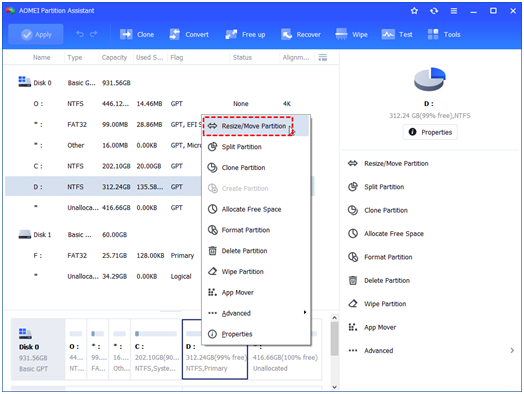
Step 2. In the window that appears, drag the partition to the right and click “OK”.

Step 3. Now, the unallocated space is next to the target partition. Right-click it and select “Resize/Move Partition” again.
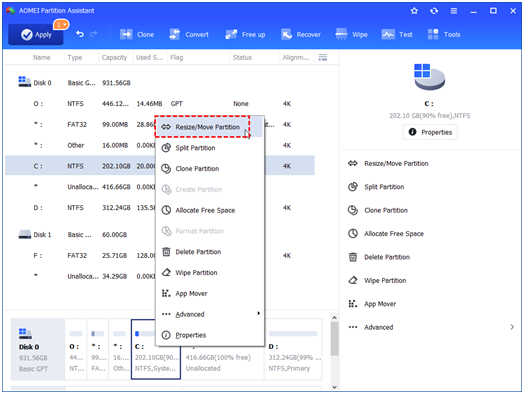
Step 4. Drag the bar to the right to add the unallocated space to the partition, then click “OK”.

Step 5. Back in the main interface, review the changes, and click “Apply” to apply them.
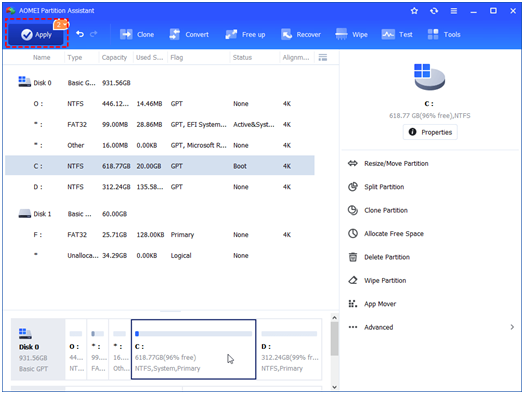
Tip: In addition to its powerful partition management features, this free tool also offers a wide range of functions for managing your entire hard drive. With just a right-click on any disk, you’ll find various options (as shown in the images), such as rebuilding the Master Boot Record (MBR), cloning the disk, converting between MBR and GPT formats, performing a surface test, securely wiping the drive, and much more. These tools make it easy to take full control of your hard disk with minimal effort.
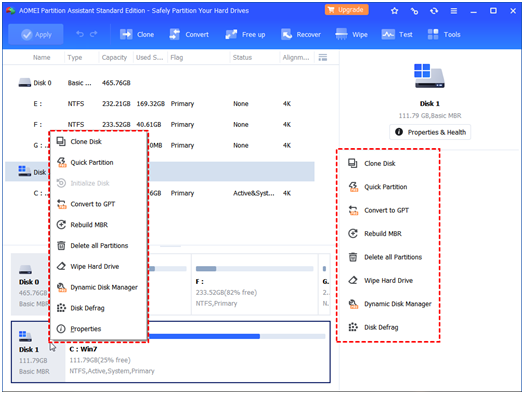
Conclusion
AOMEI Partition Assistant is a top-tier partition management tool that stands out for its flexibility and ease of use. It successfully addresses the shortcomings of Windows Disk Management, making it a more effective solution for handling partitions across Windows 11, 10, 8.1, 8, and 7. With continuous updates, it stays current and reliable for everyday disk management tasks.
For users working with Windows Server editions such as 2025, 2022, 2019, 2016, 2012, and 2008, the AOMEI Partition Assistant Server edition is a great fit. Meanwhile, businesses that require broader and more scalable options can turn to the Unlimited or Technician editions. These versions support unlimited usage within one organization or across multiple clients, offering a practical and budget-friendly solution to meet various enterprise-level partitioning needs.